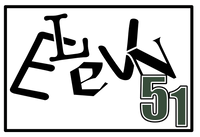Creating a Gang Sheet Using Canva
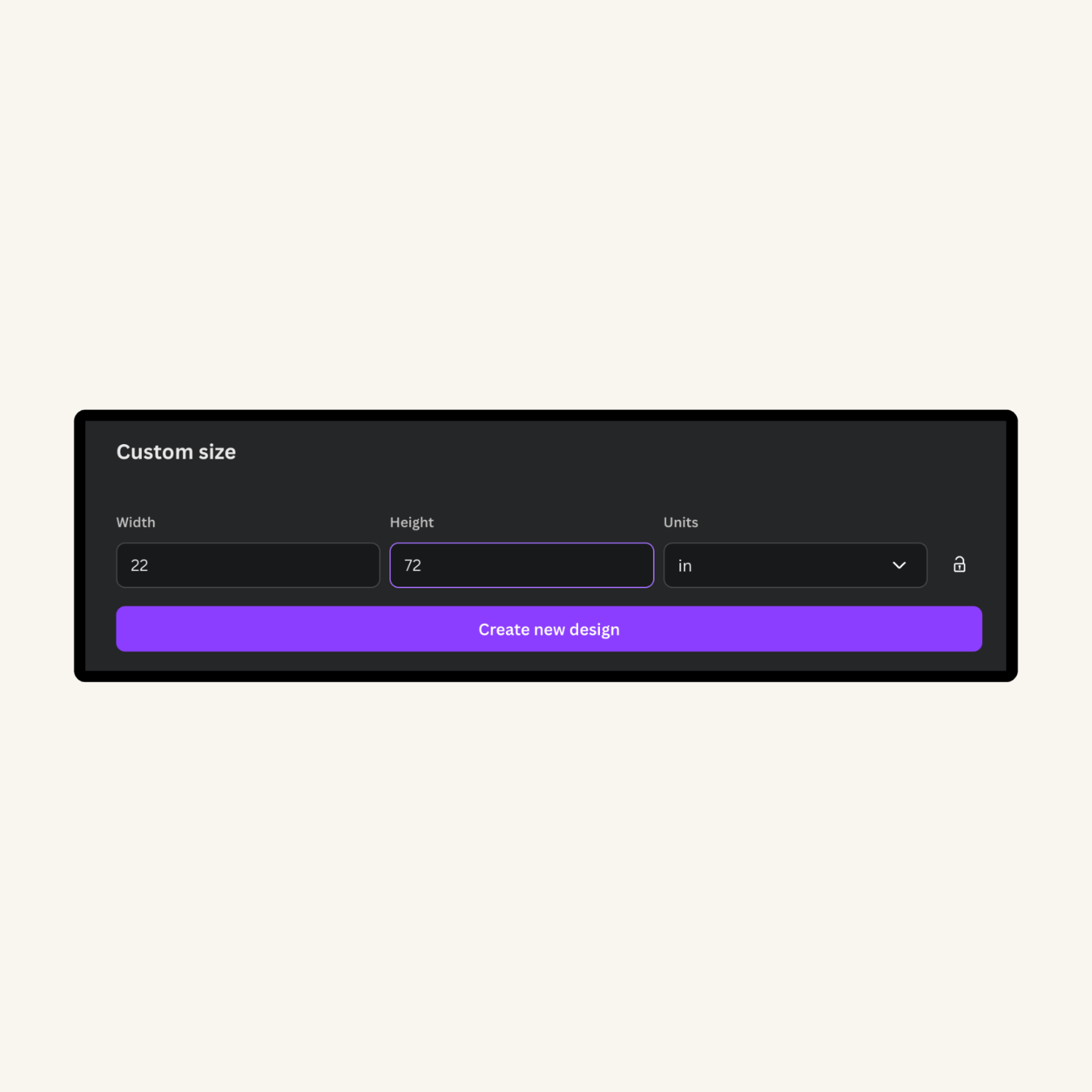
Creating your canvas size
Canva allows you to create a gang sheet up to 72 inches. Here is where you will enter your desired size. For example; this canvas size is 22 inches by 72 inches wide. Now select Create new Design
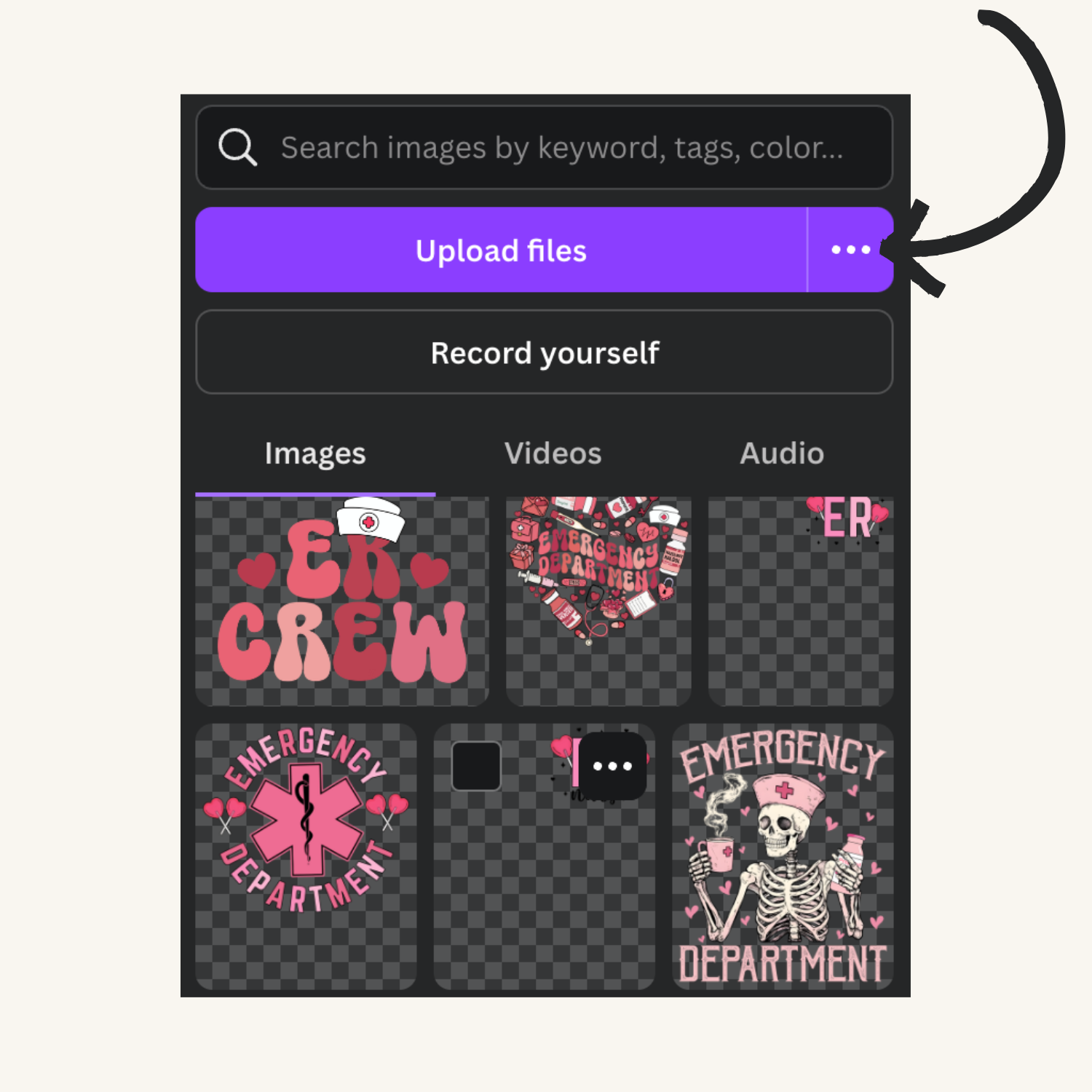
Adding your Images
Here is where you will add all of your High Quality, Transparent images. Once the images are added, you can then drag and drop onto the canvas. Once the image is onto the canvas, you grab the corner of the image to resize to your desired size
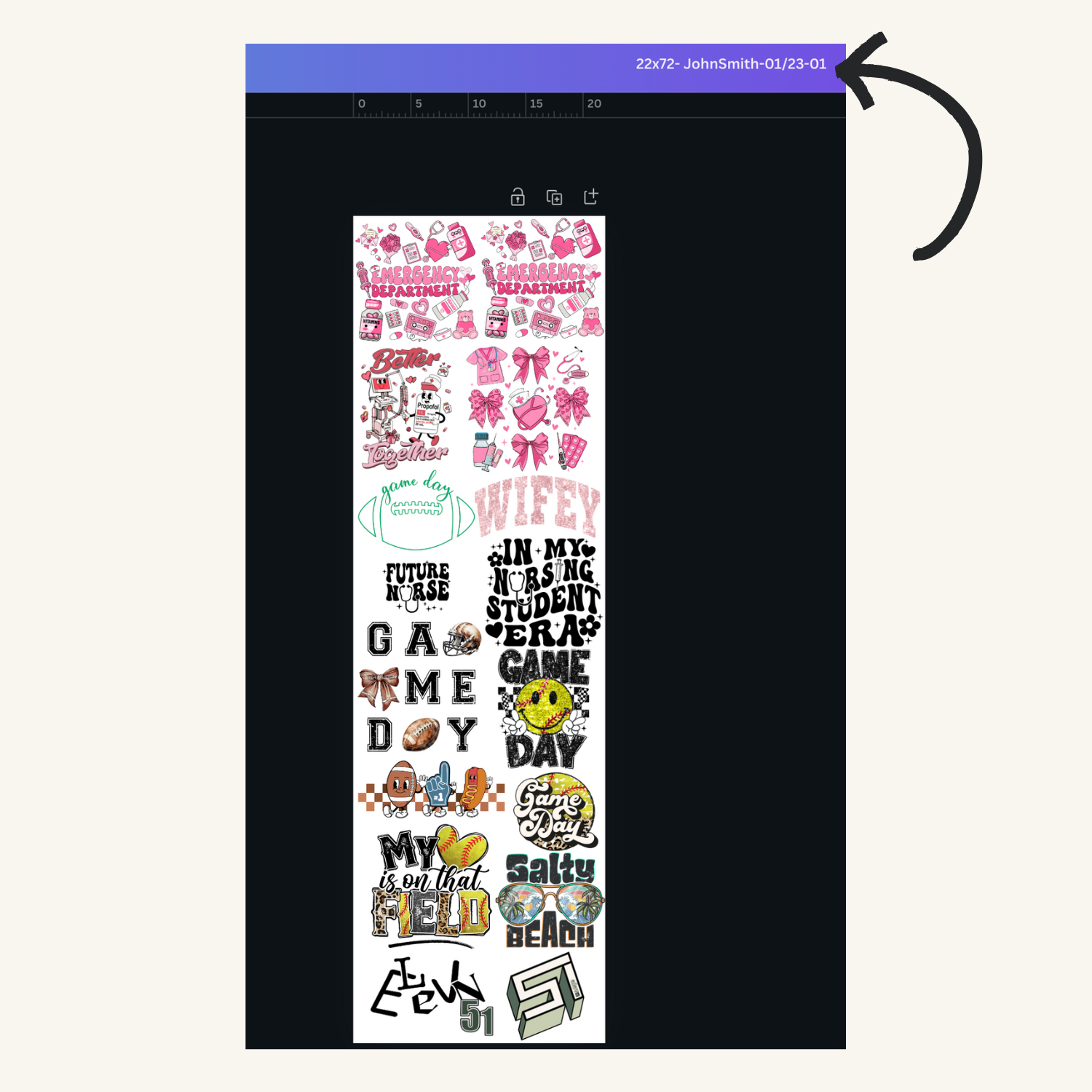
Change your File Name
Be sure to change the image name, it is best to use the gang sheet size, your name, date and sheet number. Example; JohnSmith-01/23-01.
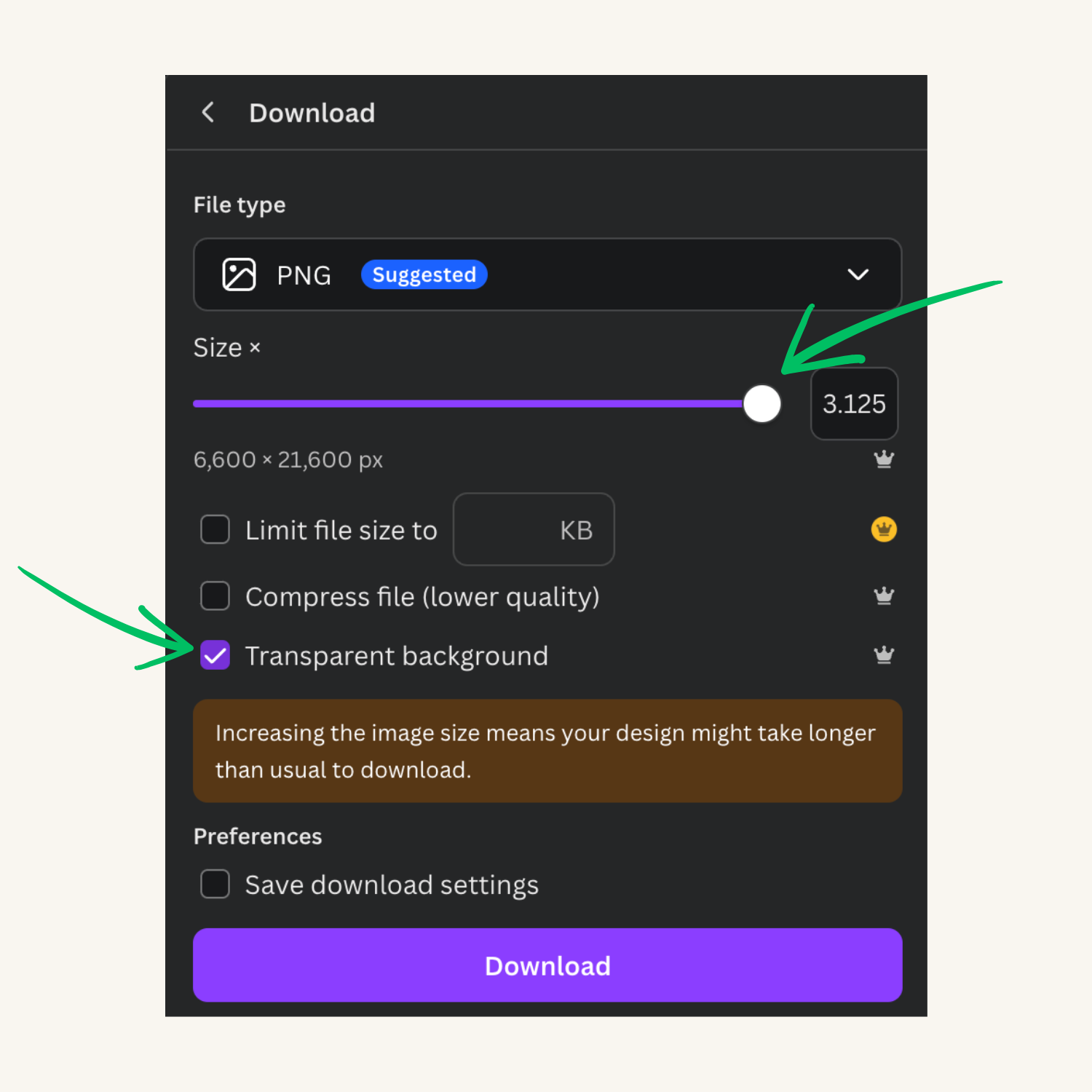
Saving your Gang Sheet
*THIS IS A VERY IMPORTANT STEP* When saving the gang sheet, it is very important to max out the purple bar, this is ensuring it will save in the highest quality. You also need to be sure to select trasnparent background. If you forget this step, the image will save with the white background and be unprintable. Once both of those steps have been completed, then you can download
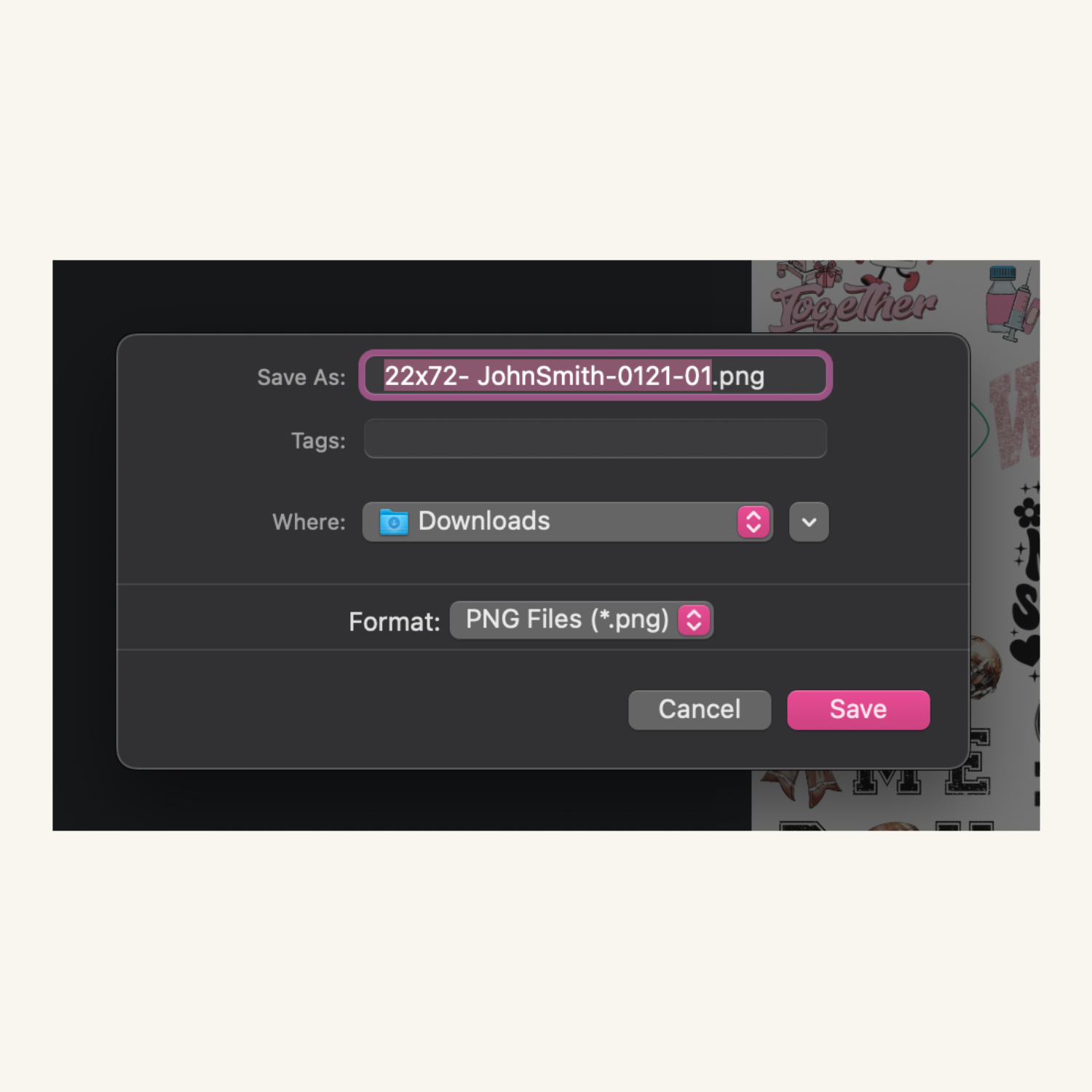
Downloading your Gang Sheet
This may take a few minutes to appear because of saving it with the max quality. If you have changed the file name , that is what should appear after you hit the download button. You will get a completed notfication that it has suceessfully downloaded. Now it is ready to upload using the upload your gang sheet feature found on the home page. Or, CLICK HERE to upload